SVN to Gogs How-To
- 1. Setting up database
- 1.1 Download MySQL
- 1.2 Install MySQL
- 1.3 Configure MySQL
- 1.4 Setup the database
- 2. Installing Gogs
- 2.1 Download Gogs
- 2.3 Set Gogs up
- 2.3 Create a repository
- 3. Setting SubGit up
- 3.1 Download SubGit
- 3.2 Set SubGit up
1. Setting up database
Gogs requires a database to work. This chapter describes how to set MySQL Community Server 5.5.53 up, so it would maintain Gogs.
1.1 Download MySQL
Download MySQL Community Server 5.5.53. Download executable file and launch, or if you have downloaded archived version, unpack it and then launch executable file.
1.2 Install MySQL
Run executable file and proceed installation until installation program will ask you to chose setup type:
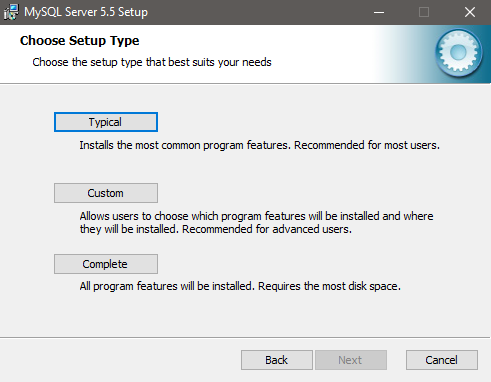
Press “Typical” button and continue with installation until you will see window reporting successful installation:
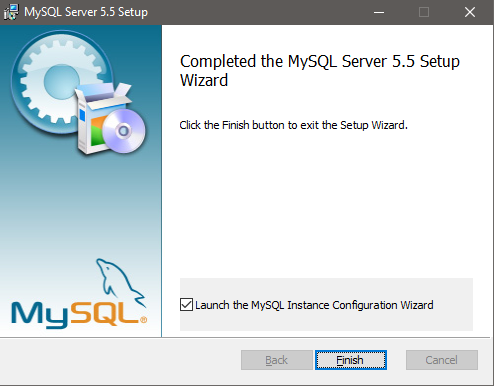
Make sure that the box “Launch the MySQL Instance Configuration Wizard” is checked and press “Finish”.
1.3 Configure MySQL
After pressing “Finish” button, Configuration Wizard will pop up. Press “Next” button:
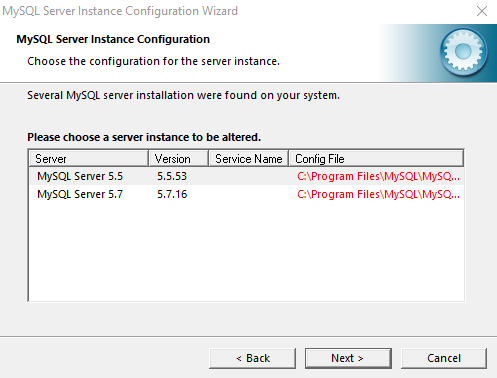
Chose the server you just installed and then “Next” button:
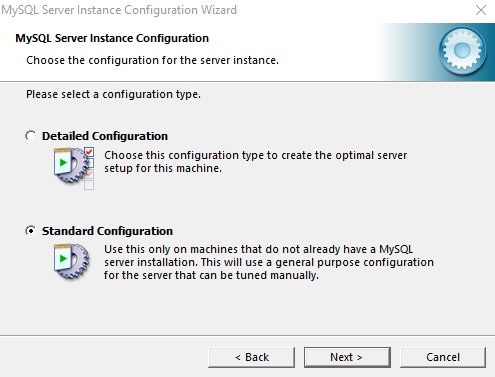
Chose “Standard Configuration” and then “Next” button yet again:
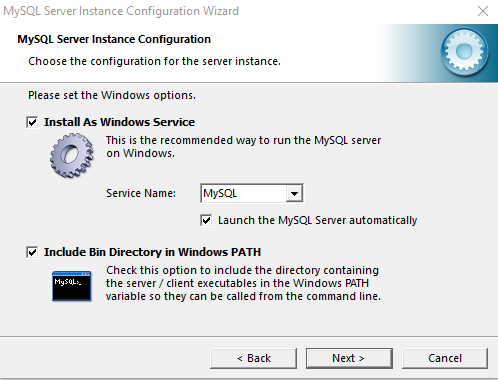
Make sure that you have checked the box “Include Bin Directory in Windows Path” at this step and then press “Next” button.
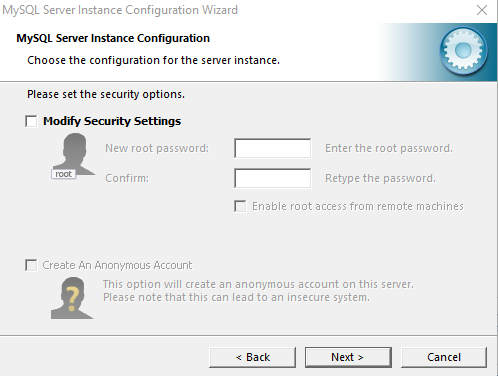
Uncheck “Modify Security Settings” box (Do not worry, custom password will be set later) and proceed in the Configuration Wizard until you hit “Finish” button.
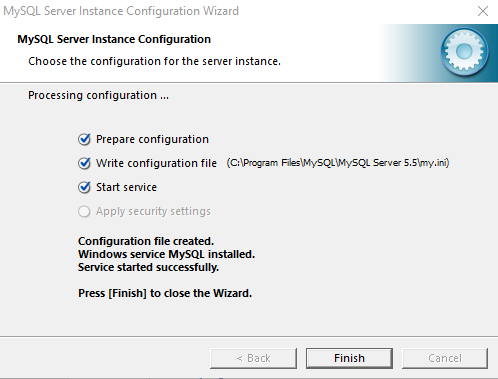
1.4 Setup the database
Run command line (cmd) and enter the line: mysql -u root –password=root
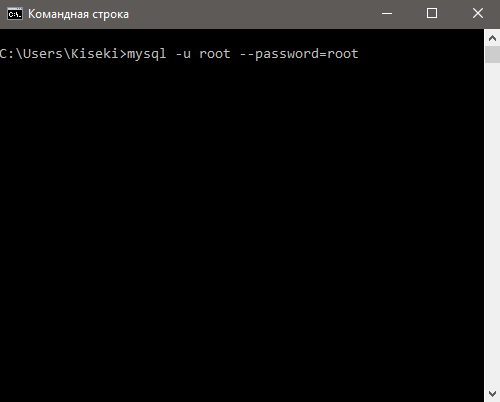
You will be connected to MySQL Monitor. To change the password write the following line:
SET PASSWORD FOR 'root'@'localhost' = PASSWORD('custompassword');
Where ‘custompassword’ is the password that you chose.
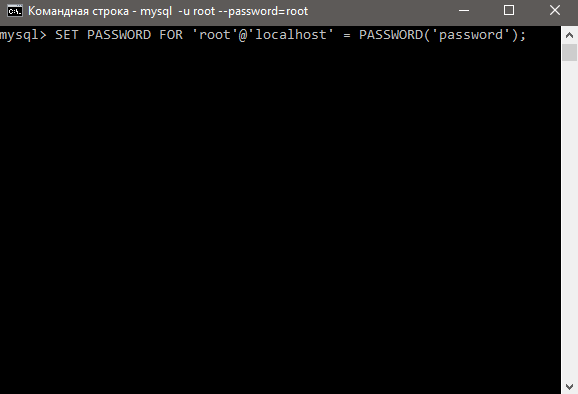
Enter the line:
show databases;
(Make sure you have put semicolon(;) in the end of the line) to see the list of databases.
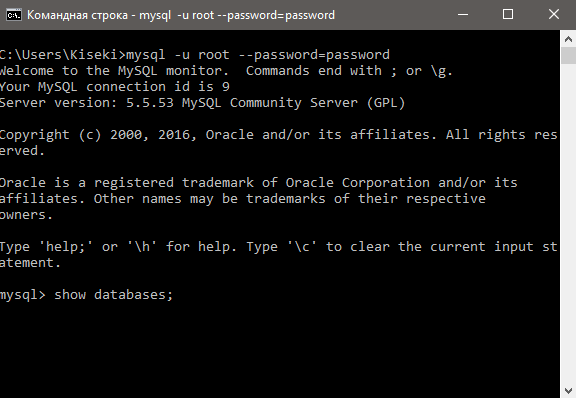
Create a database for Gogs with the line:
create database gogs;
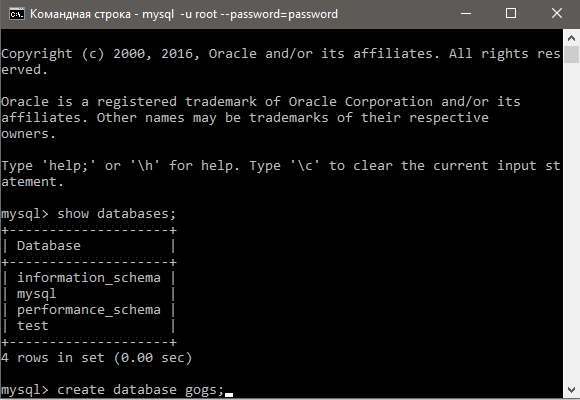
To check if database was created write the line
show databases
again.
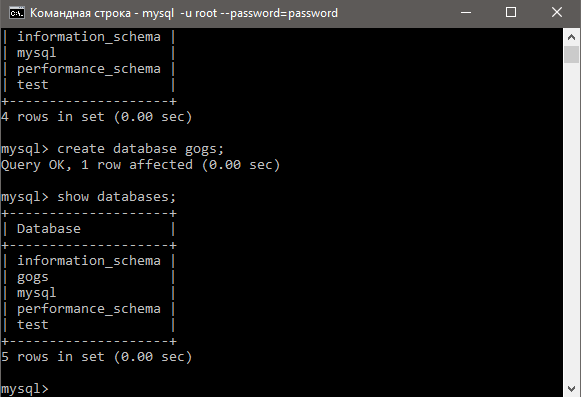
If “gogs” database is present in the list, you are good to go. Enter “exit” and close the cmd.
2.3 Set Gogs up
Open command prompt window and navigate to directory where you have unpacked Gogs and run the following command:
gogs web
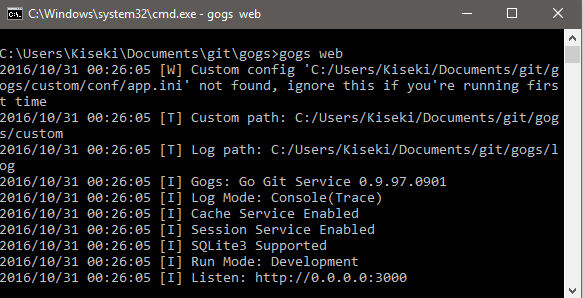
this will launch Gogs server, to proceed with an installation, enter the following web-address to address bar of your browser: 127.0.0.1:3000

If you have done everything right, a configuration page will show up:

Write the password of your database in the “Password” field and feel free to configure the Gogs at your discretion, but if you do not mind default settings, then simply hit “Install Gogs” button.

2.3 Create a repository
After pressing “Install Gogs” button you will be redirected to login page. If you have not entered administrator accounts data on configuration page, simply register an account, it will be granted administrators attributes automatically.
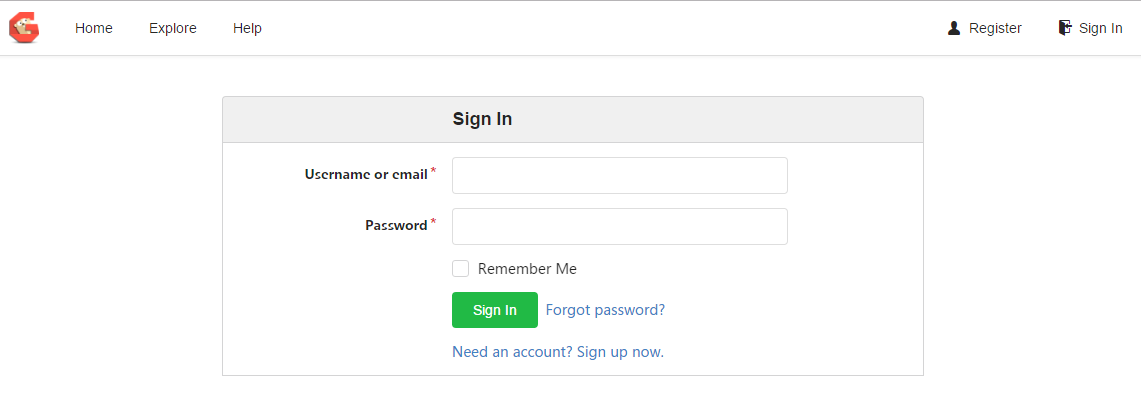
Next, hit the “Plus” button in “My Repositories” window:
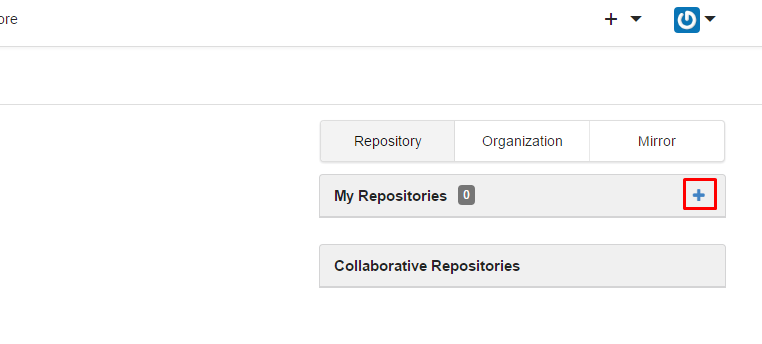
Here, enter the data of your new repository and hit “Create Repository” button.
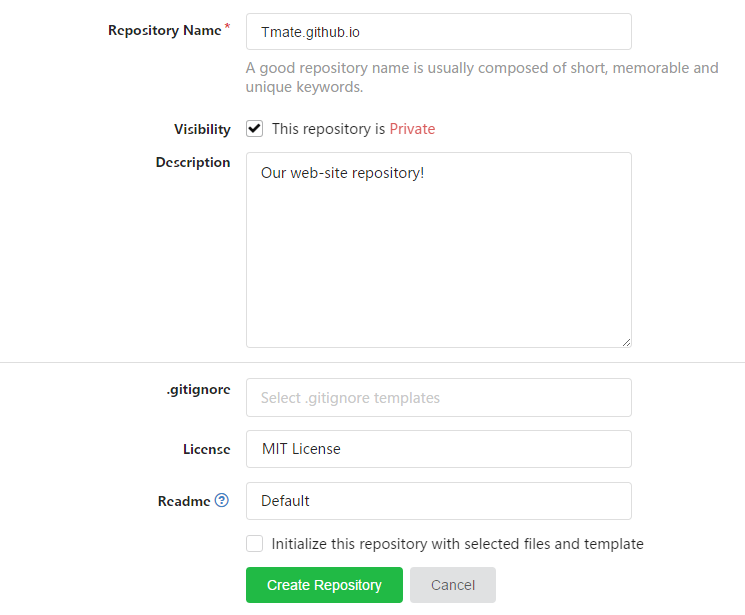
3. Setting SubGit up
This final chapter will describe the way to synchronize Gogs repository with SubGit.
3.2 Set SubGit up
Open command prompt window and navigate to the “bin” directory inside of the directory where you have unpacked SubGit:
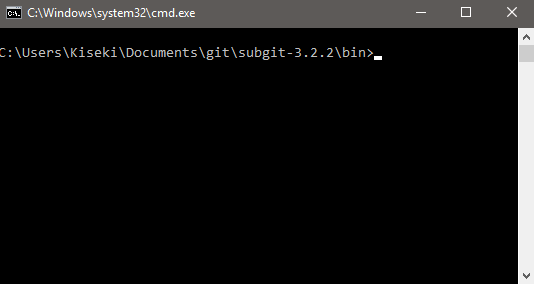
And run the following command:
subgit-3.3.1/bin/subgit configure --layout auto SVN_URL REPOS.GIT
where SVN_URL is an url leading to svn repository and REPOS.GIT is a path leading to git repository, created with Gogs (By default Gogs repositories are locating at C:\Users\%username%\gogs-repositories\%gogsAccountname%).
Example:
subgit configure --layout auto file:///E:\SVN C:\Users\Kiseki\gogs-repositories\kiseki\tmate.github.io.git
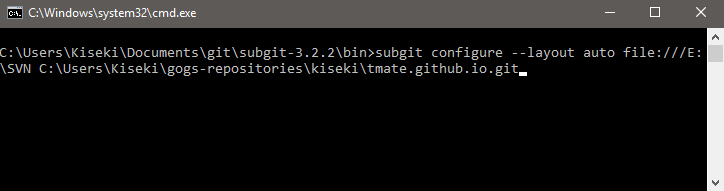
and then run the following command:
subgit-3.3.1/bin/subgit install REPOS.GIT
where REPOS.GIT is (Yet again) a path leading to git repository, created with Gogs.
Example:
subgit install C:\Users\Kiseki\gogs-repositories\kiseki\tmate.github.io.git
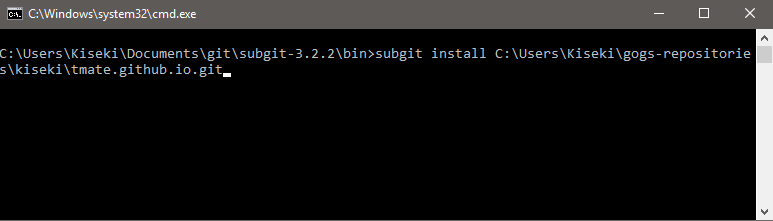
If application reports about successful installation, that means that subgit now synchronizes your SVN and Gogs repositories.
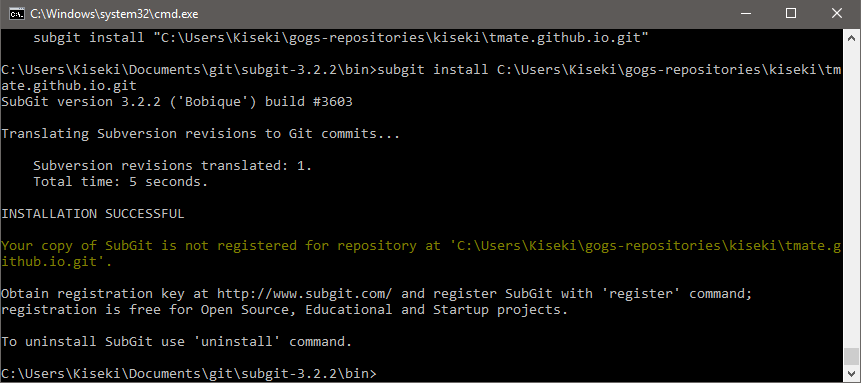
Our congratulations on successful installation of Gogs :)